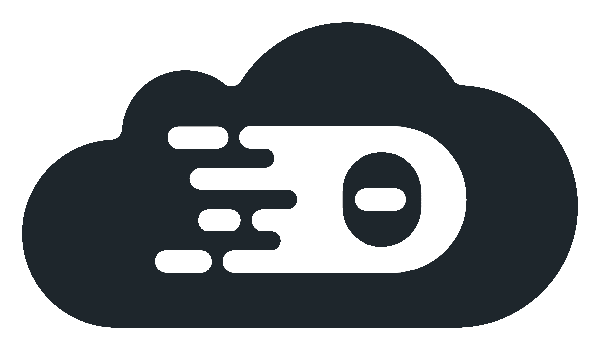Customize Theia Cloud
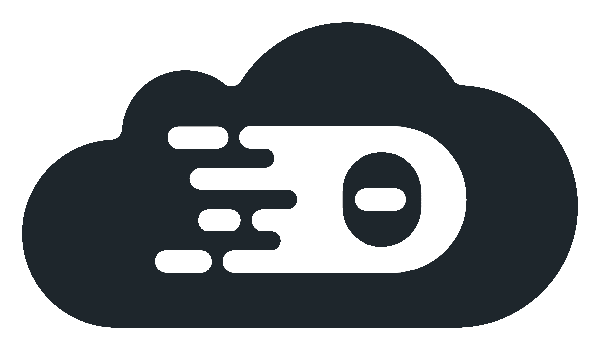
Landing Page
Theia Cloud does not offer a dashboard for launching, stopping, and managing sessions and workspaces for each user. Experience has shown that requirements for branding, styling, feature sets, and workflows vary significantly. As a result, providing a fully white-labeled dashboard often does not meet all the unique requirements. Therefore, Theia Cloud focuses on providing TypeScript APIs and libraries that allow users to easily interact with Theia Cloud Services. This approach enables users to create their own landing page or to integrate Theia Cloud in existing web applications.
To get started or for demonstration purposes, you may want to explore our sample landing page.
Simple Customizations
This section briefly explains how you can customize the sample landing page using helm values when installing the theia-cloud helm chart.
app:
name: Theia Blueprint
landingPage:
image: theiacloud/theia-cloud-landing-page:0.10.0-next
appDefinition: "theia-cloud-demo"
additionalApps:
coffee-editor:
label: "Coffee Editor"
cdt-cloud-demo:
label: "CDT.cloud Blueprint"
logoData: ICA8c3ZnIHZlcnNpb249IjEuMSIgeG1sbnM9Imh0dHA6Ly93d3cudzMub3JnLzIwMDAvc3ZnIgogICAgeD0iMCIgeT0iMCIgcHJlc2VydmVBc3BlY3RSYXRpbz0ieE1pbllNaW4gbWVldCIKICAgIHZpZXdCb3g9IjAsIDAsIDExNTAsIDU0MC42Ij4KICAgIDxnIGlkPSJMYXllcl8xIiBmaWxsPSIjMGQ4MmZmIj4KICAgICAgPHBhdGgKICAgICAgICBkPSJNODgwLjE5OSwyLjggQzEwMjguMSwyLjggMTE0Ny45LDEyMi42IDExNDcuOSwyNzAuNSBDMTE0Ny45LDQxOC4zIDEwMjguMSw1MzguMiA4ODAuMiw1MzguMiBMMjkwLjEsNTM4LjIgQzI2OSw1MzguMiAyNTEuOSw1MjEuMSAyNTEuOSw1MDAgQzI1MS45LDQ3OC45IDI2OSw0NjEuOCAyOTAuMSw0NjEuOCBMNDI3LjYsNDYxLjggQzQ0OC42LDQ2MS44IDQ2NS43LDQ0NC43IDQ2NS43LDQyMy42IEM0NjUuNyw0MDIuNSA0NDguNiwzODUuNCA0MjcuNiwzODUuNCBMMzk2Ljk5OSwzODUuNCBDMzc1LjksMzg1LjQgMzU4LjgsMzY4LjMgMzU4LjgsMzQ3LjIgQzM1OC44LDMyNi4xIDM3NS45LDMwOSAzOTcsMzA5IEw0ODguNzAzLDMwOSBDNTA5LjkxOCwzMDguOTQxIDUyNi4zNzMsMjkxLjY1IDUyNi45LDI3MC44IEM1MjYuOSwyNDkuNyA1MDkuOCwyMzIuNiA0ODguNywyMzIuNiBMMTY3LjgsMjMyLjYgQzE0Ni43LDIzMi42IDEyOS42LDIxNS41IDEyOS42LDE5NC40IEMxMjkuNiwxNzMuMyAxNDYuNywxNTYuMiAxNjcuOCwxNTYuMiBMNDA0LjYwNCwxNTYuMiBDNDI1LjgxOCwxNTYuMTQxIDQ0Mi4yNzMsMTM4Ljg1IDQ0Mi44LDExOCBDNDQyLjgsOTYuOSA0MjUuNyw3OS44IDQwNC42LDc5LjggTDM1MS4yLDc5LjggQzMzMC4xLDc5LjggMzEzLDYyLjcgMzEzLDQxLjYgQzMxMywyMC41IDMzMC4xLDIuNCAzNTEuMiwyLjQgTDg4MC4xOTksMi44IHogTTgzNy40LDkyIEw4MzcuNCw5MiBDNzU1LjIsOTIgNjg4LjcsMTU4LjYgNjg4LjcsMjQwLjcgTDY4OC43LDMwMC4yIEM2ODguNywzODIuNCA3NTUuMiw0NDguOSA4MzcuNCw0NDguOSBDOTE5LjUsNDQ4LjkgOTg2LjEsMzgyLjQgOTg2LjEsMzAwLjIgTDk4Ni4xLDI0MC43IEM5ODYuMSwxNTguNiA5MTkuNSw5MiA4MzcuNCw5MiBMODM3LjQsOTIgeiBNODg4LjIsMjMyLjYgQzkwOCwyMzIuNiA5MjQuMSwyNDguNyA5MjQuMSwyNjguNSBMOTI0LjEsMjczLjEgQzkyNC4xLDI5Mi45IDkwOCwzMDkgODg4LjIsMzA5IEw3NzYuNiwzMDkgQzc1Ni44LDMwOSA3NDAuNywyOTIuOSA3NDAuNywyNzMuMSBMNzQwLjcsMjY4LjUgQzc0MC43LDI0OC43IDc1Ni44LDIzMi42IDc3Ni42LDIzMi42IEw4ODguMiwyMzIuNiB6IiAvPgogICAgICA8cGF0aAogICAgICAgIGQ9Ik0xNzAuMSw0NjEuOCBDMTkwLDQ2MS44IDIwNiw0NzcuOCAyMDYsNDk3LjcgTDIwNiw1MDIuMyBDMjA2LDUyMi4xIDE5MCw1MzguMiAxNzAuMSw1MzguMiBMMzgsNTM4LjIgQzE4LjIsNTM4LjIgMi4xLDUyMi4xIDIuMSw1MDIuMyBMMi4xLDQ5Ny43IEMyLjEsNDc3LjggMTguMiw0NjEuOCAzOCw0NjEuOCBMMTcwLjEsNDYxLjggeiIgLz4KICAgICAgPHBhdGgKICAgICAgICBkPSJNMjMxLjMsMy40IEMyNTEuMSwzLjQgMjY3LjEsMTkuNSAyNjcuMSwzOS4zIEwyNjcuMSw0NCBDMjY3LjEsNjMuOCAyNTEuMSw3OS44IDIzMS4zLDc5LjggTDgzLjgsNzkuOCBDNjQsNzkuOCA0Ny45LDYzLjggNDcuOSw0NCBMNDcuOSwzOS4zIEM0Ny45LDE5LjUgNjQsMy40IDgzLjgsMy40IEwyMzEuMywzLjQgeiIgLz4KICAgICAgPHBhdGgKICAgICAgICBkPSJNMjc3LjEsMzA5IEMyOTYuOSwzMDkgMzEzLDMyNS4xIDMxMywzNDQuOSBMMzEzLDM0OS41IEMzMTMsMzY5LjMgMjk2LjksMzg1LjQgMjc3LjEsMzg1LjQgTDE5Ni4xLDM4NS40IEMxNzYuMywzODUuNCAxNjAuMiwzNjkuMyAxNjAuMiwzNDkuNSBMMTYwLjIsMzQ0LjkgQzE2MC4yLDMyNS4xIDE3Ni4zLDMwOSAxOTYuMSwzMDkgTDI3Ny4xLDMwOSB6IiAvPgogICAgPC9nPgogIDwvc3ZnPgo=
landingPage.appDefinition specifies the default App Definition used on the landing page. app.name serves as the label for this application. If you have multiple app definitions, you can list them under additionalApps, using the app definition name as a key and providing a label for each.
Additionally, the SVG image displayed on the try-now page can be changed via the landingPage.logoData property. This property expects a base64 encoded SVG image. For example, you can encode an SVG to base64 using cat path/to/file.svg | base64 -w 0 -.
If you want to make small changes to the wording, please check out the repository (try now page, components).
Instructions for containerizing the web site can be foud here.
The custom image can be specified as landingPage.image.
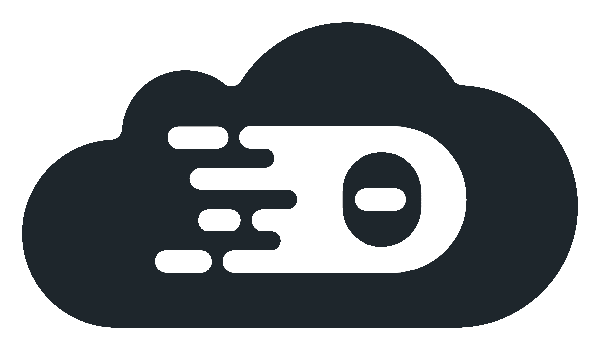
Theia Cloud Common API
Easily build your own landing pages with the Theia Cloud Common API. This guide provides an introductory overview. If you need more in-depth documentation, please visit our support options.
Start by Integrating the API in your project. Add @eclipse-theiacloud/common to your project’s dependencies:
"dependencies": {
"@eclipse-theiacloud/common": "0.10.0-next",
"keycloak-js": "20.0.3"
},
The TheiaCloud namespace serves as the primary access point to the API, including sub-namespaces like TheiaCloud.Session and TheiaCloud.Workspace for session and workspace management.
A simple use case to start a session with a workspace and automatic redirects looks like this:
import { LaunchRequest, TheiaCloud } from "@eclipse-theiacloud/common";
const appId = "asdfghjkl"; // the app.id value used when installing the theia-cloud helm chart
const theiaCloudServiceURL = "https://service.my-domain.io"; // the URL of the rest service
const appDefinition = "theia-cloud-demo"; // which app to start
const timeout = 5;
const userEmail = "j.doe@theia-cloud.io";
const workspaceName = "my-workspace";
TheiaCloud.launchAndRedirect(
LaunchRequest.createWorkspace(
theiaCloudServiceURL,
appId,
appDefinition,
timeout,
userEmail,
workspaceName
),
{ timeout: 60000, retries: 5, accessToken: token }
);
Please explore the TheiaCloud and its nested namespaces to learn about the API.
When you are using keycloak authentication, here is a small snippet how to get the accessToken and the user email for above request:
keycloakConfig = {
url: "https://keycloak.my-domain.io/",
realm: "TheiaCloud", // our getting started samples use TheiaCloud
clientId: "theia-cloud", // our getting started samples use theia-cloud
};
const keycloak = Keycloak(keycloakConfig);
keycloak
.init({
onLoad: "check-sso",
redirectUri: window.location.href,
checkLoginIframe: false,
})
.then((auth) => {
if (auth) {
const parsedToken = keycloak.idTokenParsed;
if (parsedToken) {
// get tokens and email
const userMail = parsedToken.email;
setToken(keycloak.idToken);
setEmail(userMail);
setLogoutUrl(keycloak.createLogoutUrl());
}
}
})
.catch(() => {
console.error("Authentication Failed");
});