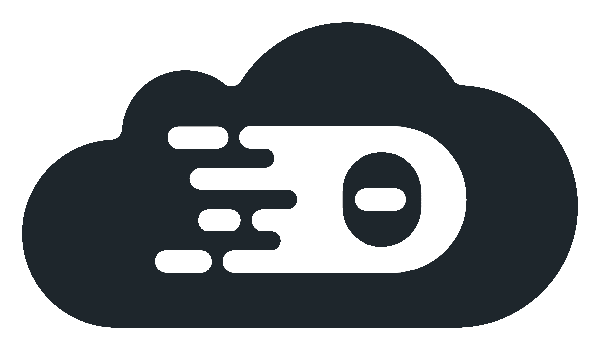Add Your Application
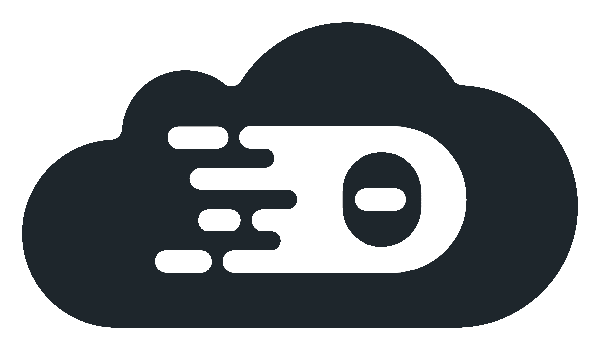
Containerize Your Theia Application
To launch your Theia application with Theia Cloud, it’s essential to containerize your application first. This tutorial provides a brief guide on achieving this. Of course this needs to be tailored to your application’s build process.
For a practical example, refer to the Theia IDE. It illustrates packaging a Theia-based application in a Dockerfile and creating desktop installers.
A staged build process is recommended, generally comprising at least two stages:
Build Stage
This stage is focused on compiling your application. Aim for a comprehensive build rather than minimizing the image size. Select a base image that facilitates an easy and maintainable build process without excessively optimizing.
Production Stage
Here, you transfer the build results from the first stage. The objective is to install only the necessary software, keeping the image size minimal. Choose a smaller base image, as it need not include the tools required for the build. This stage should include only the dependencies essential for running your application.
Example Dockerfile
# Stage 1: Builder stage
FROM node:20-bullseye as build-stage
# Install build dependencies
RUN apt-get update && apt-get install -y libxkbfile-dev libsecret-1-dev
# Set the working directory
WORKDIR /home/theia
# Copy the current directory contents to the container
COPY . .
# Run the build commands. This assumes the following scripts to be present in your root package.json
# build:extensions - Builds all Theia extensions except for the browser-app
# download:plugins - Downloads all Theia plugins and VS Code extensions. Can be omitted if you don't require this.
# build:browser - Builds the browser-app defining your application
# Note that you might define other build commands. The important thing is to gather all dependencies & VS Code extensions (if any) and build all theia extensions and the browser app.
RUN yarn --frozen-lockfile && \
yarn build:extensions && \
yarn download:plugins && \
yarn build:browser
# Stage 2: Production stage, using a slim image
FROM node:20-bullseye-slim as production-stage
# Create a non-root user with a fixed user id and setup the environment
RUN adduser --system --group --uid 200 theia && \
chmod g+rw /home && \
mkdir -p /home/theia && \
chown -R theia:theia /home/theia
ENV HOME=/home/theia
WORKDIR /home/theia
# Copy the build output to the production environment
COPY --from=build-stage --chown=theia:theia /home/theia /home/theia
# Expose the default Theia port
EXPOSE 3000
# Use the non-root user
USER theia
# Set the working directory to the browser application
WORKDIR /home/theia/applications/browser
# Start the application
ENTRYPOINT ["node", "/home/theia/applications/browser/lib/backend/main.js"]
CMD ["--hostname=0.0.0.0"]
To create a Dockerfile for your application, use the above template as a starting point and customize it as needed.
Build your container image with:
docker build -t your-image:tag -f Dockerfile .
-t your-image:tagspecifies the image name and tag.-f Dockerfileindicates the Dockerfile path..denotes the current directory context for the build.
Test your image with:
docker run -p=3000:3000 --rm your-image:tag
Adjust the port number as necessary.
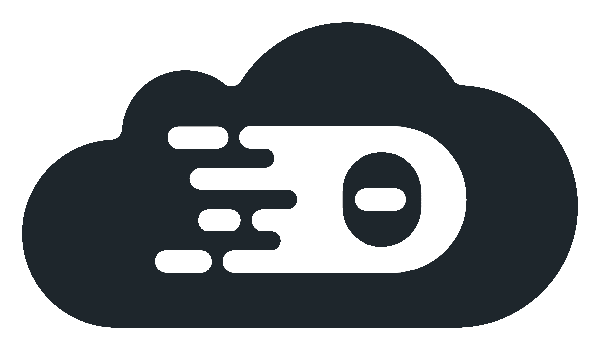
Enable Monitor (Optional)
Managing resources within your Kubernetes cluster is crucial for ensuring that users experience fast startup and response times. However, it’s equally important to consider the cost implications. To address this, Theia Cloud provides an optional Monitor component. This component assesses user activity within an IDE session. Users are warned about potential session termination if they remain inactive. Should inactivity continue beyond a specified timeout, the session is automatically stopped.
To leverage this functionality, you must integrate a specific component into your application, enabling communication with Theia Cloud. There are two primary methods for incorporating this monitor.
Theia Extension
The first method involves using a Theia extension, available directly from the npm registry.
To include it in your application, simply add @eclipse-theiacloud/monitor-theia to the package.json of your application, as shown below:
"dependencies": {
"@eclipse-theiacloud/monitor-theia": "next",
"@theia/core": "1.43.1",
"@theia/editor": "1.43.1",
"@theia/editor-preview": "1.43.1",
"@theia/electron": "1.43.1",
"@theia/filesystem": "1.43.1",
For an example of how to implement this, consider our test sample application.
VS Code Extension
Alternatively, you may opt for the Theia Cloud Monitor VS Code extension.
This extension relies on the VSCode API for activity detection, which may not be as effective as the Theia Extension method.
Therefore, we recommend using the Theia Extension over the VS Code extension.
The *.vsix file for this extension can be downloaded from our GitHub Releases page.
For instance, for release 0.9.0, the extension is available here.
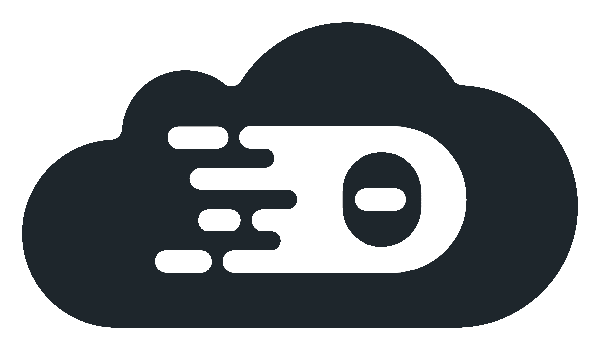
Add an App Definition
After creating an image for your application, the next step is to author the App Definition.
This definition encapsulates all the universal information about your application, relevant to all users.
Use kubectl apply -f your-appdefinition.yaml to deploy this in the cluster.
Below is a starter template for the App Definition in YAML format.
apiVersion: theia.cloud/v1beta10
kind: AppDefinition
metadata:
name: my-theia-application
namespace: my-namespace
spec:
name: my-theia-application
image: your-image:tag
uid: 200
port: 3000
ingressHostnamePrefixes:
- "*.webview."
ingressname: theia-cloud-demo-ws-ingress
minInstances: 0
maxInstances: 10
requestsMemory: 1000M
requestsCpu: 100m
limitsMemory: 1200M
limitsCpu: "2"
imagePullPolicy: IfNotPresent
timeout: 240
downlinkLimit: 30000
uplinkLimit: 30000
mountPath: /home/project/persisted
monitor:
port: 8081
activityTracker:
timeoutAfter: 30
notifyAfter: 25
Mandatory Properties
name: This is your application’s identifier and is used to reference this App Definition. It is recommended to matchmetadata.nameof the Kubernetes resource, meaning that valid characters include lowercase alphanumerics and ‘-’.image: Specify your container image.uid: The UNIX user identifier for the application launch user, typically specified in your Dockerfile. Avoid using the root user’s identifier. Tip: We recommend setting a fixed user id via the--uidoption of theaddusercommand. This guarantees a static id even when the base image or previously installed dependencies change. As theaddusercommand fails if the chosen user id is already taken, you know that your specified id is used when the docker build succeeds.port: The port on which Theia runs.ingressname: Defines the ingress resource to be patched for exposing new application sessions. Typically, this should match theingress.instanceNameused during thetheia-cloudhelm chart installation. For the default value, see theia-cloud helm chart details.minInstances: Currently, this should be 0. Future versions may support pre-launching sessions for incoming users. If you need this feature earlier, explore our support options.maxInstances: Sets the maximum number of application instances. Use a positive number for specific limits, or a negative number for no limit.Resource Requests and Limits:
requestsMemory,requestsCpu,limitsMemory, andlimitsCpudefine the application’s resource requirements, similar to Kubernetes resource definitions.
Optional Properties
ingressHostnamePrefixes: Some applications expose additional features on a subdomain. To expose these additional domains via the ingress, you need to add the appropriate entries. For instance, Theia exposes webviews on a subdomain, such assome-uuid.webview.your-theia-cloud-domain.io, when its default values are used. To support this, you need to add an entry like*.webview.(the trailing dot is required). Additionally, the values of all used app definitions must be specified via thehosts.allWildcardInstancesvalue of thetheia-cloudhelm chart for proper TLS certificate generation and configuration.imagePullPolicy: Governs the image pull behavior, with options"Always","IfNotPresent", or"Never".timeout: Enables a hard shutdown after a specified duration (in minutes). Disable by omitting this property or using 0/negative values.downlinkLimitanduplinkLimit: Specify network speed limits in kilobits per second. Availability may vary based on the cluster andoperator.bandwidthLimitersettings duringtheia-cloudhelm chart installation.mountPath: The container path where workspace persistent storage is mounted.Monitor Configuration:
monitor.port,monitor.activityTracker.timeoutAfter, andmonitor.activityTracker.notifyAfteradjust Theia Cloud Monitor settings. Use the Theia application port for the Theia Cloud Extension, or8081for the VS Code extension.notifyAfterandtimeoutAftermanage inactivity warnings and session terminations, respectively.